A10 Adding and linking to files
Download PDF Version
1. Introduction
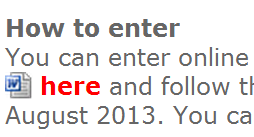
Our system allows you to upload general files to just about anywhere on your website, so that your users can download them. These could include Word, Excel, jpegs, zip files, etc. Please note you are limited in the number you can upload as well as overall file sizes depending on which Subscription level you have taken out with us. To see the allowance available for your subscription level, click on Account Subscriptions in the admin menu.
2. Stage 1: Uploading the files to the admin system
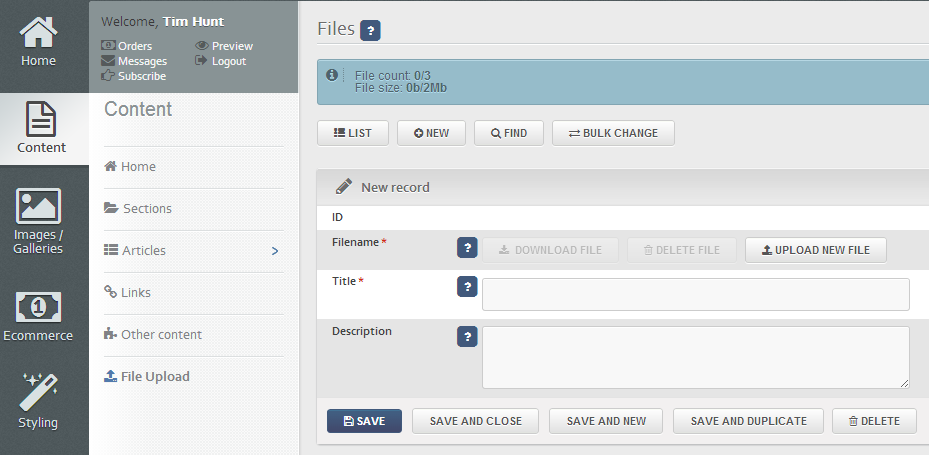
Go to Content File upload in the admin system. You will see this screen Click on NEW in the top left At the next screen there is a field called Filename. Click on UPLOAD NEW FILE and then CHOOSE NEW FILE Browse your computer for the file you would like to upload For Title use the default or override it with whatever you would like to appear on the main site and Description is optional for your reference SAVE.
At the next screen you will see a summary of what you have just entered, with options to upload a new file, change title, etc. You will see this at the bottom, which provides some options as follows:
Link text. The text that appears on your site, which the user clicks to download the file.
Show icon. If you would like the type of file icon to appear, eg a Word or Excel logo.
Link code. Copy the code that appears once you have done this.
3. Stage 2: Linking to the files from your website
You can add the file and a link to it from just about anywhere in your admin system. All you have to do is paste the Link code text into whatever part of your admin system you want and update the record. That’s it!

Alternatively – and probably the easier option – just click on the links icon above the text field in the admin system (the 5th one along) Unser Type select File Then browse for the file in question Click on OK You will see the system inserts a code in your admin system and invites you to enter whatever text you would like to appear as the link to the file eg “click here” Change the text to whatever you want Preview.

